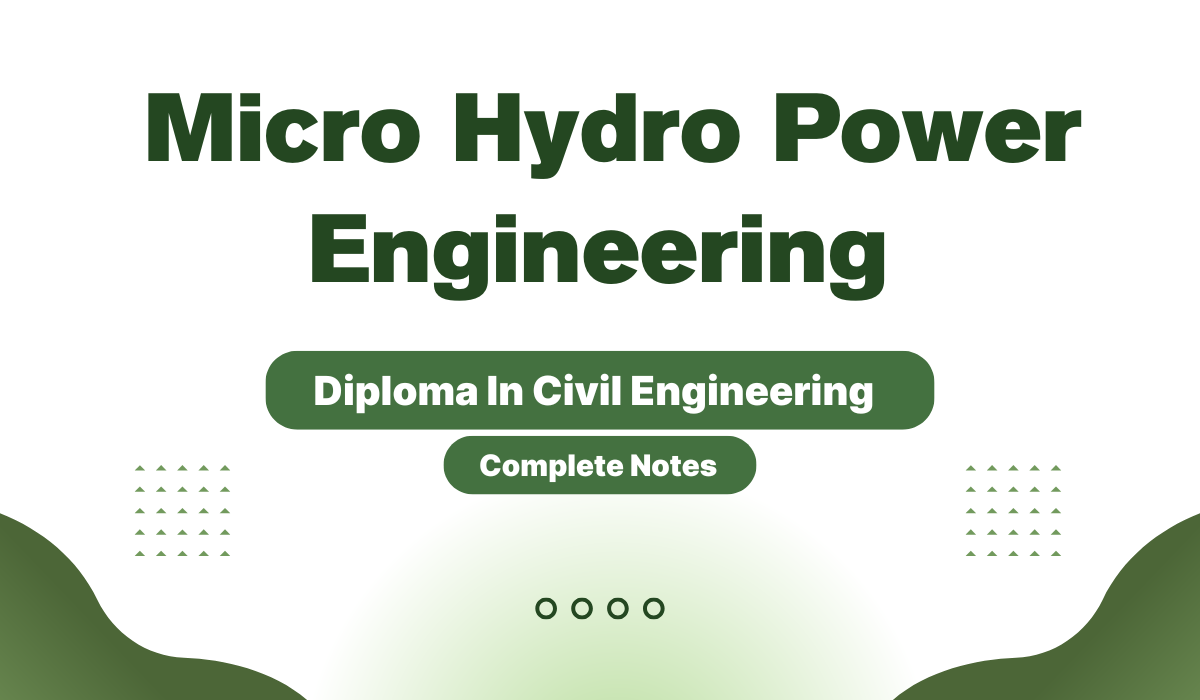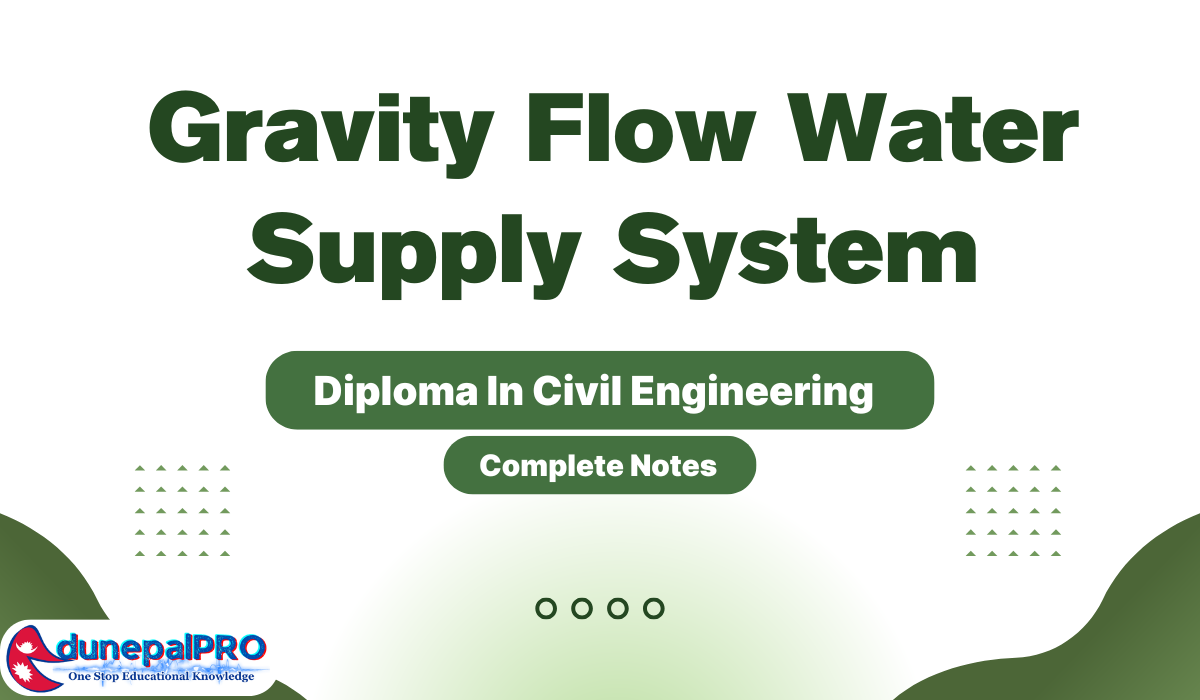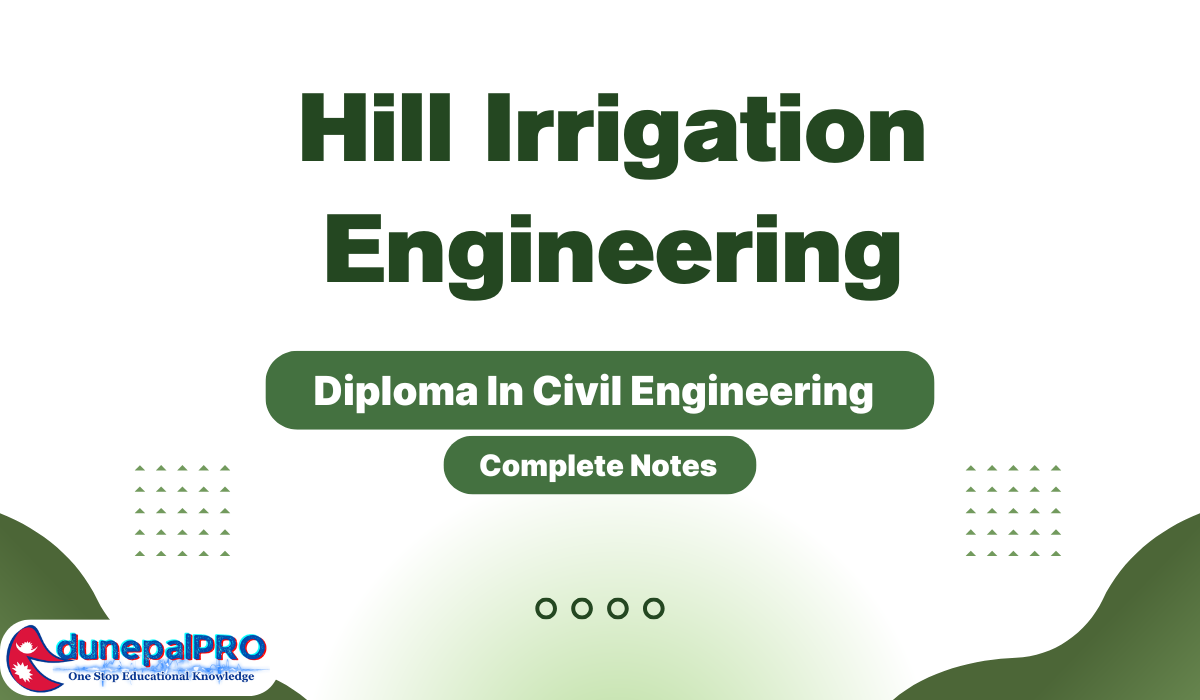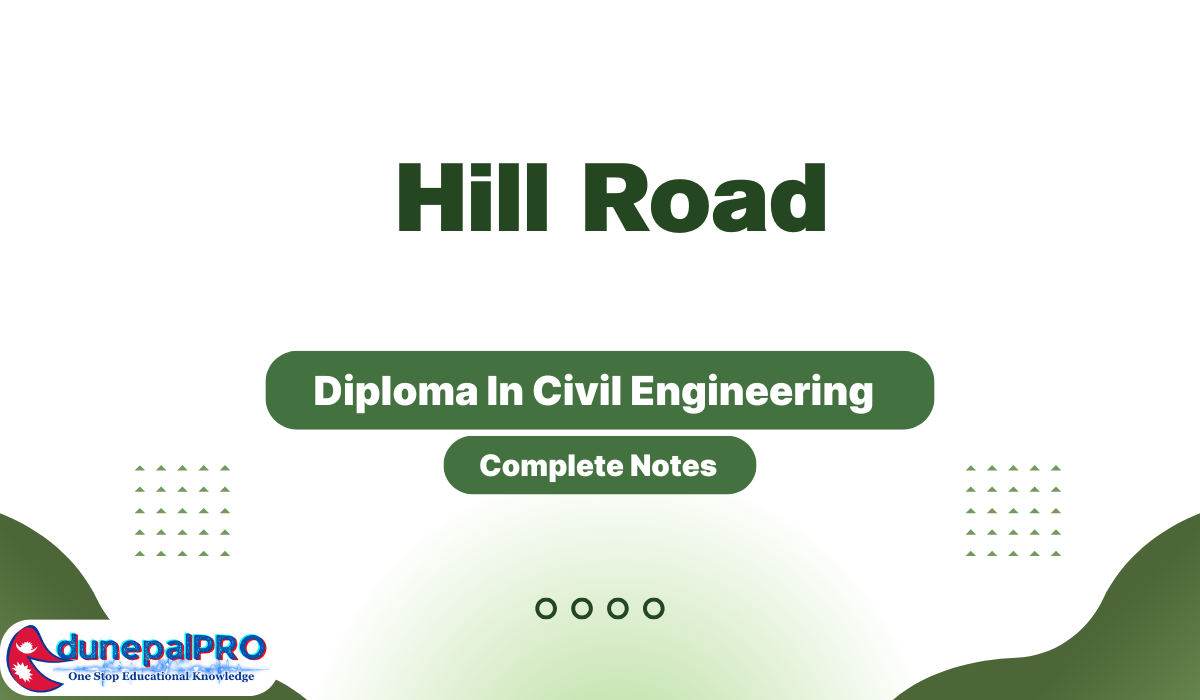In today’s digital age, Excel has become an indispensable tool for professionals across various industries. Its ability to handle complex calculations, organize data, and provide powerful insights has made it a staple in offices and businesses worldwide. To fully harness the potential of Excel, it’s essential to grasp the basics of its formulas and functions.
In this post, we will dive into the world of Excel and explore the fundamental formulas that lay the foundation for data analysis, manipulation, and problem-solving. Whether you’re a beginner seeking to build a solid Excel skill set or someone looking to refresh their knowledge, this guide will equip you with the essential formulas and their practical uses.
SUM Formula
The SUM formula is a fundamental function in Excel that allows you to add up a range of numbers quickly. Discover how to use this formula to calculate totals, subtotals, and summarize data effortlessly.
The SUM formula in Excel is used to add up a range of numbers or a series of individual values. It allows you to quickly calculate the total of a set of numbers. Here’s how the SUM formula works, along with some examples:
Basic Syntax: =SUM(number1, number2, …)
The SUM formula can take multiple arguments, which can be individual numbers, cell references, or ranges of cells.
Example 1: =SUM(5, 10, 15) This formula adds up the numbers 5, 10, and 15, resulting in a total of 30.
Example 2: =SUM(A1:A5) Assuming cells A1 to A5 contain the numbers 10, 15, 20, 25, and 30, respectively, this formula adds up the values in the range A1:A5 and returns a total of 100.
Example 3: =SUM(A1, A3, A5, A7) If cells A1, A3, A5, and A7 contain the numbers 5, 10, 15, and 20, respectively, this formula adds those numbers together, resulting in a total of 50.
Example 4: =SUM(B1:B10) If cells B1 to B10 contain a series of numbers, let’s say 1 to 10, this formula adds up all the numbers in the range B1:B10, resulting in a total of 55.
Example 5: =SUM(C1:C5, E1:E5) Assuming cells C1 to C5 contain numbers 5, 10, 15, 20, and 25, and cells E1 to E5 contain numbers 2, 4, 6, 8, and 10, this formula adds up the two ranges separately and returns a total of 85 (sum of C1:C5) + 30 (sum of E1:E5) = 115.
The SUM formula can also be combined with other functions or formulas for more complex calculations. It is a versatile and commonly used formula in Excel for performing basic arithmetic operations
AVERAGE Formula
Learn how to leverage the AVERAGE formula to find the mean or average value of a range of numbers. This formula is particularly useful when analyzing data sets and calculating averages for budgeting, forecasting, or performance metrics.
The AVERAGE formula in Excel is used to calculate the arithmetic mean of a range of numbers. It adds up all the numbers in the range and divides the sum by the count of numbers. Here’s how the AVERAGE formula works, along with some examples:
Syntax: =AVERAGE(number1, number2, …)
The AVERAGE formula takes multiple arguments, which can be individual numbers, cell references, or ranges of cells.
Example 1: =AVERAGE(10, 15, 20, 25, 30) This formula calculates the average of the numbers 10, 15, 20, 25, and 30. It adds up these numbers (10 + 15 + 20 + 25 + 30) and divides the sum by the count of numbers (5 in this case). The result is an average of 20.
Example 2: =AVERAGE(A1:A5) Assuming cells A1 to A5 contain the numbers 10, 15, 20, 25, and 30, respectively, this formula calculates the average of these numbers. It adds up the values in the range A1:A5 (10 + 15 + 20 + 25 + 30) and divides the sum by the count of numbers (5). The result is an average of 20.
Example 3: =AVERAGE(B1:B10) If cells B1 to B10 contain a series of numbers, let’s say 1 to 10, this formula calculates the average of those numbers. It adds up the values in the range B1:B10 (1 + 2 + 3 + … + 10) and divides the sum by the count of numbers (10). The result is an average of 5.5.
Example 4: =AVERAGE(C1, C3, C5, C7) If cells C1, C3, C5, and C7 contain the numbers 5, 10, 15, and 20, respectively, this formula calculates the average of those numbers. It adds up the values (5 + 10 + 15 + 20) and divides the sum by the count of numbers (4). The result is an average of 12.5.
The AVERAGE formula is a useful tool for calculating the central tendency of a set of numbers. It helps find the average value and provides a quick way to summarize numerical data in Excel.
COUNT Formula
Explore the COUNT formula, which enables you to count the number of cells containing numerical values within a specified range. Discover how this formula can be used for data validation, quality control, and analysis.
MAX and MIN Formulas
Uncover the power of the MAX and MIN formulas in Excel. These functions help you find the highest and lowest values in a given range, allowing you to identify peaks, lows, and outliers in datasets.
IF Formula
Master the versatile IF formula, which enables you to perform conditional calculations and make decisions based on specific criteria. Learn how to use this formula to automate tasks, create dynamic reports, and apply logical tests.
The IF formula in Excel is used to perform a logical test and return different values based on whether the test is true or false. It allows you to make decisions or perform conditional calculations in your spreadsheet. Here’s how the IF formula works, along with some examples:
Syntax: =IF(logical_test, value_if_true, value_if_false)
The IF formula consists of three parts:
- logical_test: The condition or test that evaluates to either true or false.
- value_if_true: The value to return if the logical_test is true.
- value_if_false: The value to return if the logical_test is false.
Example 1: =IF(A1 > 10, “Greater than 10”, “Less than or equal to 10”) Assuming cell A1 contains a value of 15, this formula checks if the value in A1 is greater than 10. Since it is true, the formula returns “Greater than 10”. If the value in A1 were 8, the formula would return “Less than or equal to 10”.
Example 2: =IF(B1 = “Yes”, “Approved”, “Not Approved”) If cell B1 contains the text “Yes”, this formula returns “Approved”. Otherwise, it returns “Not Approved”. The IF formula can be used with text, numbers, or logical expressions.
Example 3: =IF(C1 > C2, C1 * 1.1, C2 * 1.1) This formula compares the values in cells C1 and C2. If the value in C1 is greater than the value in C2, it multiplies C1 by 1.1. Otherwise, it multiplies C2 by 1.1. It performs a conditional calculation based on the comparison result.
The IF formula can be nested or combined with other functions for more complex conditions. You can also use cell references, ranges, or formulas as the arguments in the logical_test, value_if_true, and value_if_false parts of the formula.
The IF formula is a versatile tool for making decisions and performing conditional operations in Excel. It helps automate tasks and customize calculations based on specific conditions in your data.
VLOOKUP Formula
The VLOOKUP formula searches for a value in the leftmost column of a table and returns a value from a specified column in the same row.
Syntax: =VLOOKUP(lookup_value, table_array, col_index_num, [range_lookup])
Example: =VLOOKUP(A1, A2:B10, 2, FALSE)
In this example, the formula searches for the value in cell A1 within the range A2:B10. It returns the corresponding value from the second column of the range (column B). The FALSE argument specifies an exact match.
CONCATENATE Formula
Explore the CONCATENATE formula, which combines text strings from different cells into a single cell. This formula is useful for creating personalized messages, generating unique identifiers, and merging data from multiple sources.
Conclusion
By understanding and utilizing these basic formulas effectively, you can streamline your data processing tasks, save time, and enhance your productivity in Excel. This blog post will provide step-by-step explanations, practical examples, and tips to help you grasp these formulas and unleash the full potential of Excel.
So, whether you’re a business professional, student, or Excel enthusiast, get ready to unlock the power of Excel’s basic formulas and take your data manipulation and analysis skills to new heights. Empower yourself with these foundational Excel formulas and witness their incredible applications across various scenarios. Get ready to become an Excel wizard and boost your productivity with confidence!